# 如何进行 web 性能监控?
也许你有听过一个问题,你这款 web 应用性能怎么样呀?你会回答什么呢?是否会优于海量 web 应用市场呢?本文就来整理下如何进行 web 性能监控?包括我们需要监控的指标、监控的分类、performance 分析以及如何监控。但是,如何进行 web 性能监控本身是一个很大的话题,文中只会侧重一部分进行研究,某些内容不是很全面。
# 前言:为什么需要监控?
web 的性能一定程度上影响了用户留存率,Google DoubleClick 研究表明:如果一个移动端页面加载时长超过 3 秒,用户就会放弃而离开。BBC 发现网页加载时长每增加 1 秒,用户就会流失 10%。
我们希望通过监控来知道 web 应用性能的现状和趋势,找到 web 应用的瓶颈?某次发布后的性能情况怎么样?是否发布后对性能有影响?感知到业务出错的概率?业务的稳定性怎么样?
# 监控什么?
首先我们需要知道应该监控些什么呢?有哪些具体的指标? google 开发者提出了一种 RAIL 模型来衡量应用性能,即:Response、Animation、Idle、Load,分别代表着 web 应用生命周期的四个不同方面。并指出最好的性能指标是:100ms 内响应用户输入;动画或者滚动需在 10ms 内产生下一帧;最大化空闲时间;页面加载时长不超过 5 秒。
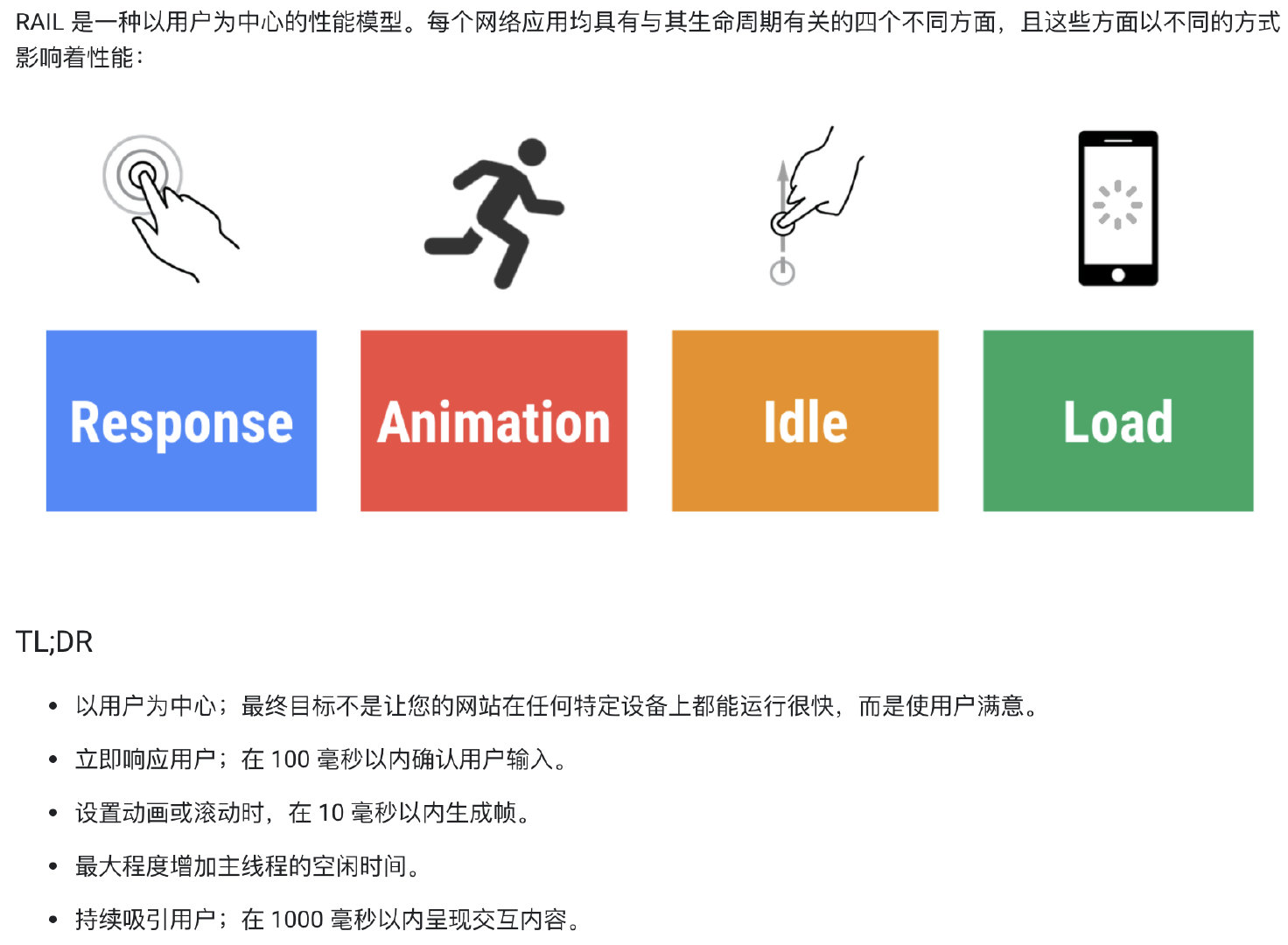
我们可转化为三个方面来看:响应速度、页面稳定性、外部服务调用 响应速度:页面初始访问速度 + 交互响应速度 页面稳定性:页面出错率 外部服务调用:网络请求访问速度
# 1. 页面访问速度:白屏、首屏时间、可交互时间
我们来看看 google 开发者针对用户体验,提出的几个性能指标
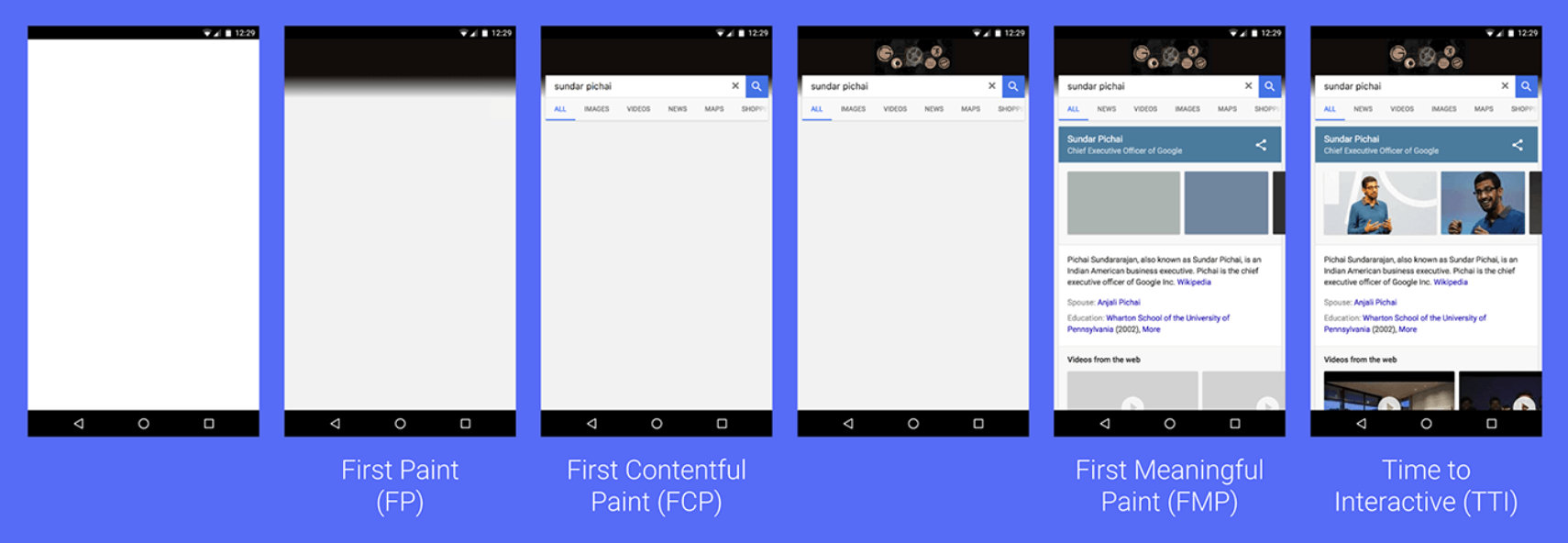
这几个指标其实都是根据用户体验,提炼出对应的性能指标
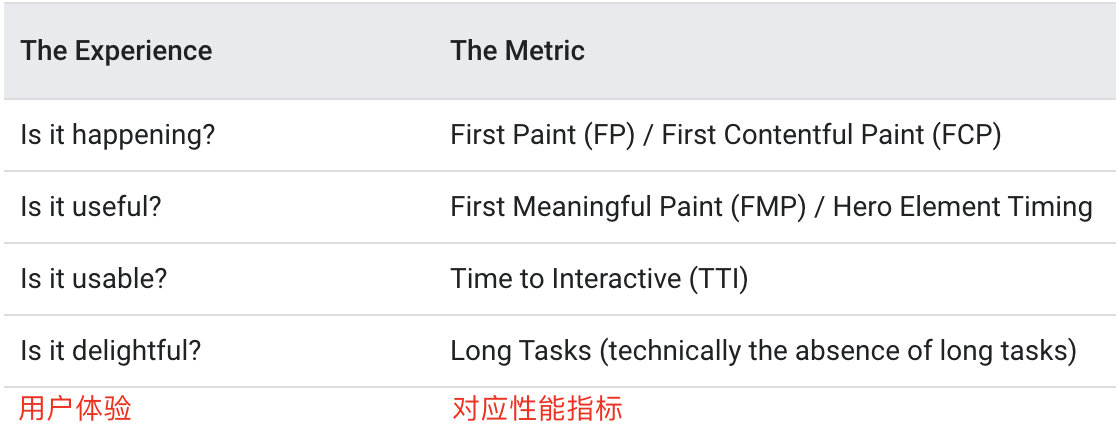
# 1)first paint (FP) and first contentful paint (FCP)
首次渲染、首次有内容的渲染 这两个指标浏览器已经标准化了,从 performance 的 The Paint Timing API 可以获取到,一般来说两个时间相同,但也有情况下两者不同。
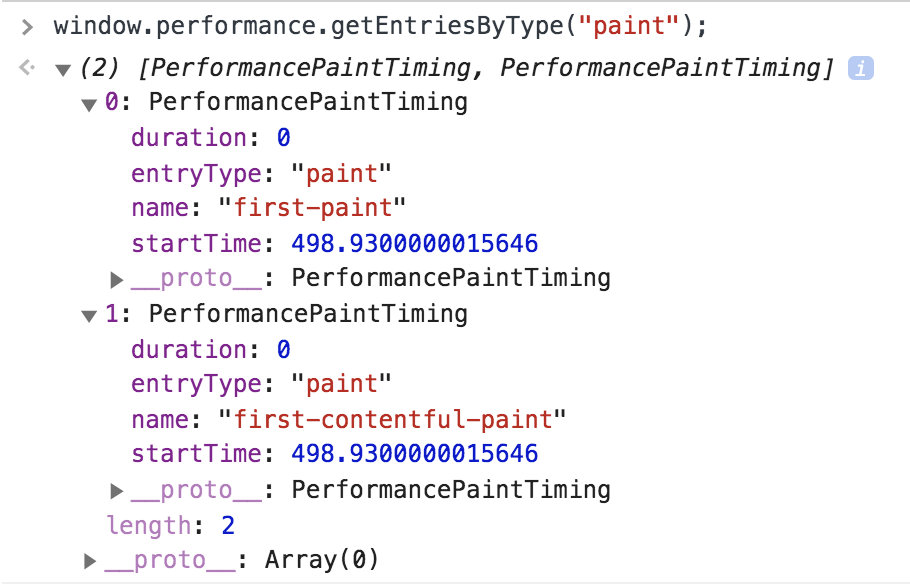
# 2)First meaningful paint and hero element timing
首次有意义的渲染、页面关键元素
我们假设当一个网页的 DOM 结构发生剧烈的变化的时候,就是这个网页主要内容出现的时候,那么在这样的一个时间点上,就是首次有意义的渲染。这个指标浏览器还没有规范,毕竟很难统一一个标准来定义网站的主体内容。
google lighthouse 定义的 first meaningful paint:
https://docs.google.com/document/d/1BR94tJdZLsin5poeet0XoTW60M0SjvOJQttKT-JK8HI/view (opens new window)
# 3)Time to interactive
可交互时间
# 4)长任务
浏览器是单线程的,如果长任务过多,那必然会影响着用户响应时长。好的应用需要最大化空闲时间,以保证能最快响应用户的输入。
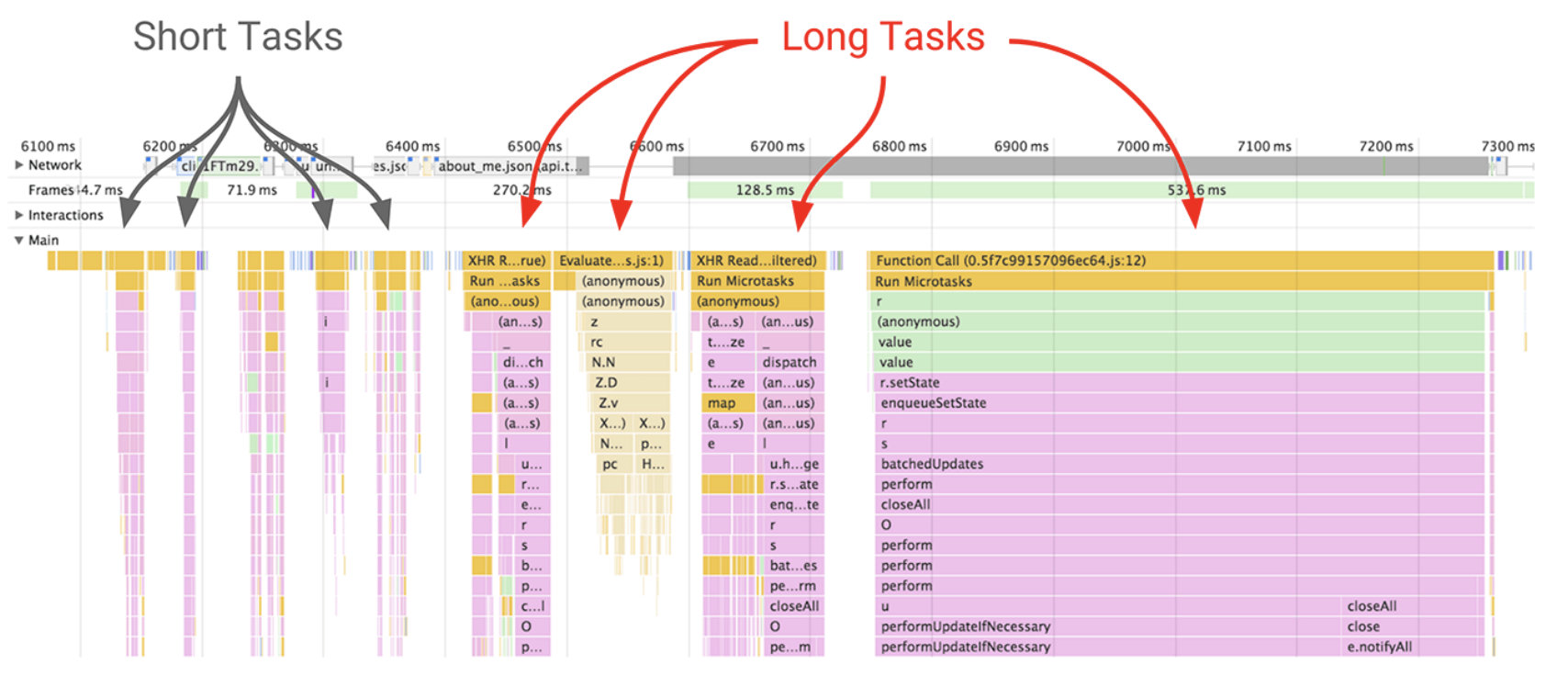
# 2. 页面稳定性:页面出错情况
资源加载错误 JS 执行报错
# 3. 外部服务调用
CGI 耗时 CGI 成功率 CDN 资源耗时
# 监控的分类?
web 性能监控可分为两类,一类是合成监控(Synthetic Monitoring,SYN),另一类是真实用户监控(Real User Monitoring,RUM)
# 合成监控
合成监控是采用 web 浏览器模拟器来加载网页,通过模拟终端用户可能的操作来采集对应的性能指标,最后输出一个网站性能报告。例如:Lighthouse、PageSpeed、WebPageTest、Pingdom、PhantomJS 等。
# 1. Lighthouse
Lighthouse 是 google 一个开源的自动化工具,运行 Lighthouse 的方式有两种:一种是作为 Chrome 扩展程序运行;另一种作为命令行工具运行。 Chrome 扩展程序提供了一个对用户更友好的界面,方便读取报告。通过命令行工具可以将 Lighthouse 集成到持续集成系统。 展示了白屏、首屏、可交互时间等性能指标和 SEO、PWA 等。 腾讯文档移动端官网首页测速结果:
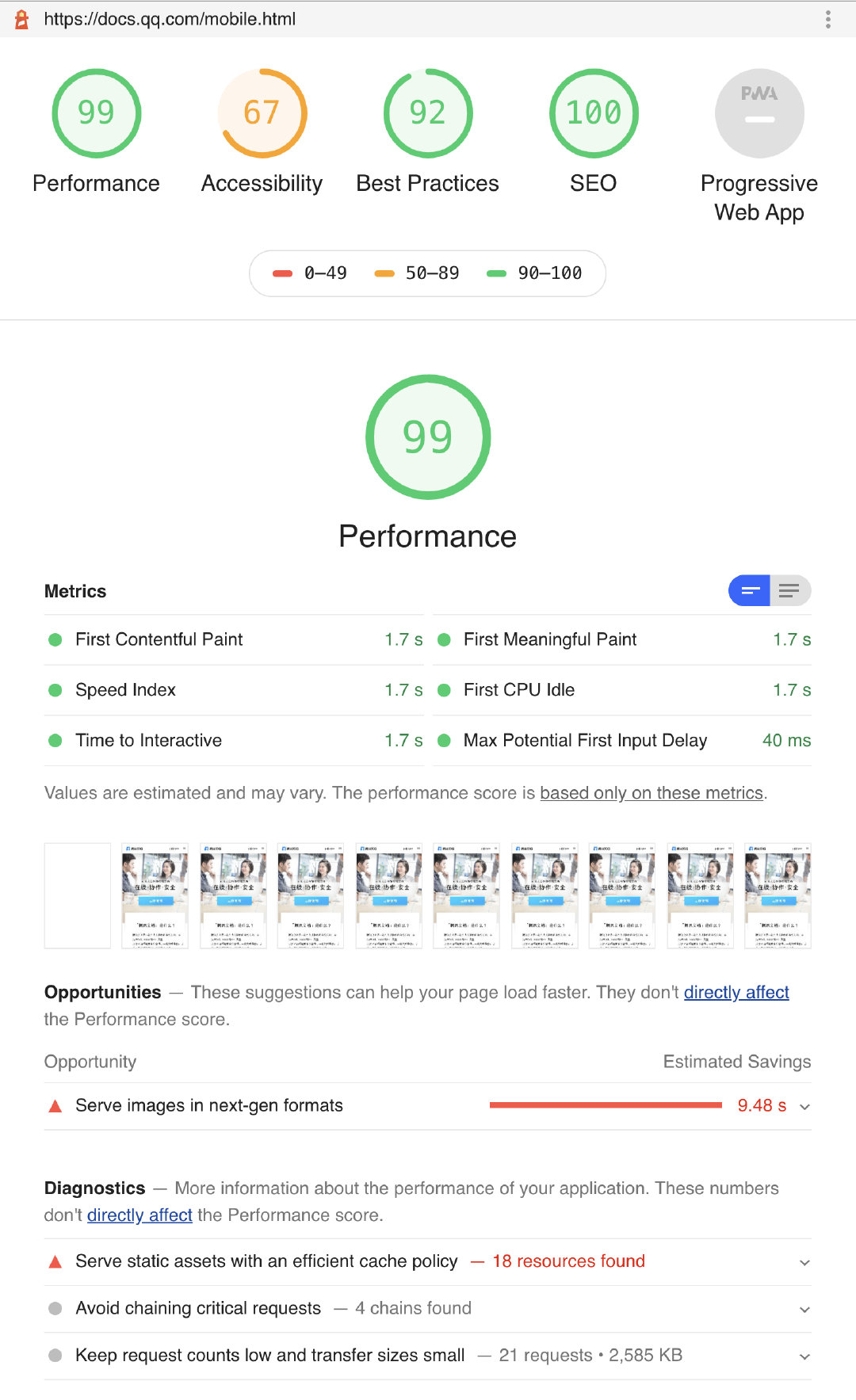
# 2. PageSpeed
https://developers.google.com/speed/pagespeed/insights/ (opens new window) 不仅展示了一些主要的性能指标数据,还给出了部分性能优化建议。 腾讯文档移动端首页测速结果和性能优化建议:
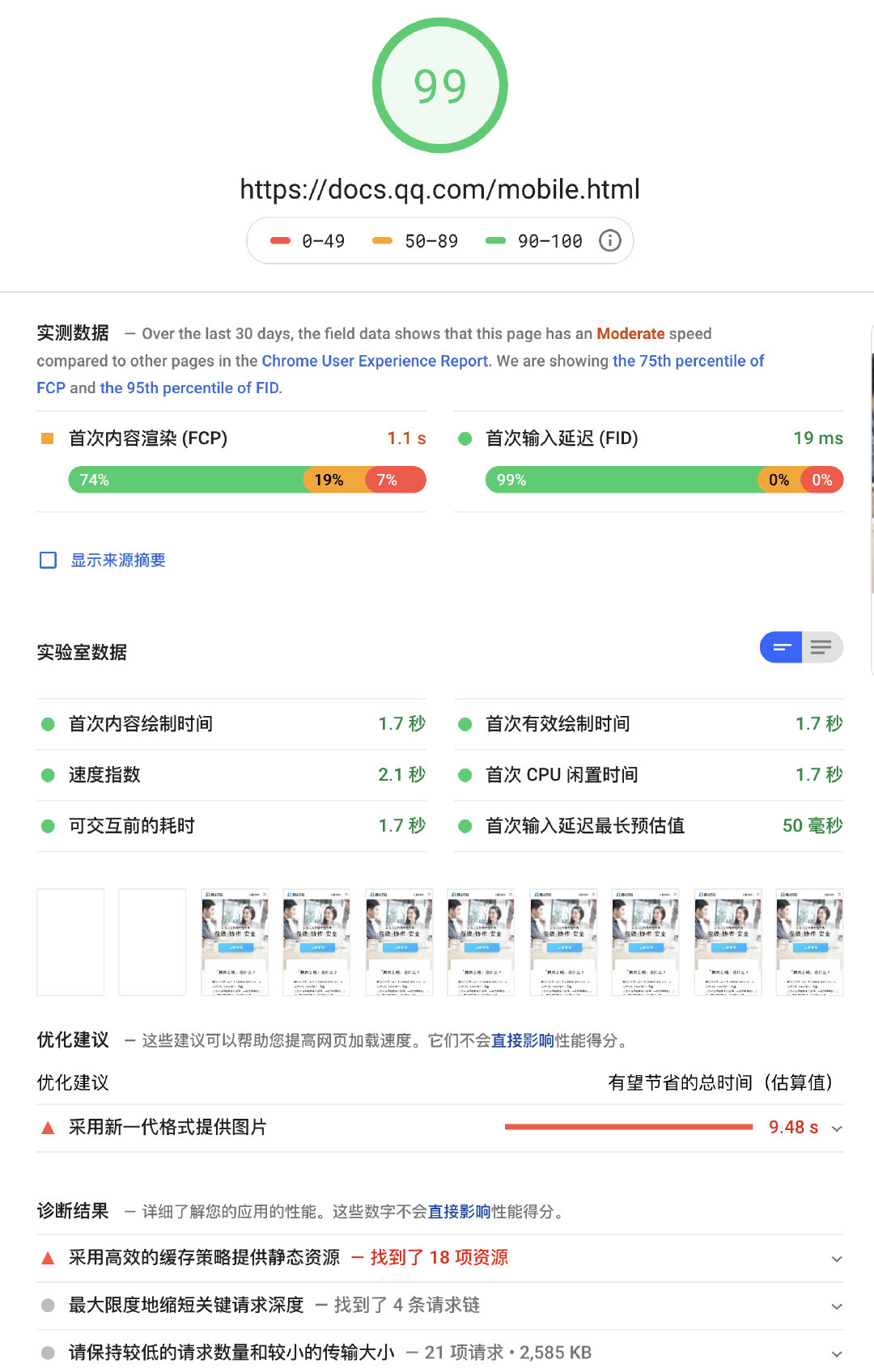
# 3. WebPageTest
WebPageTest 给出性能测速结果和资源加载的瀑布图。
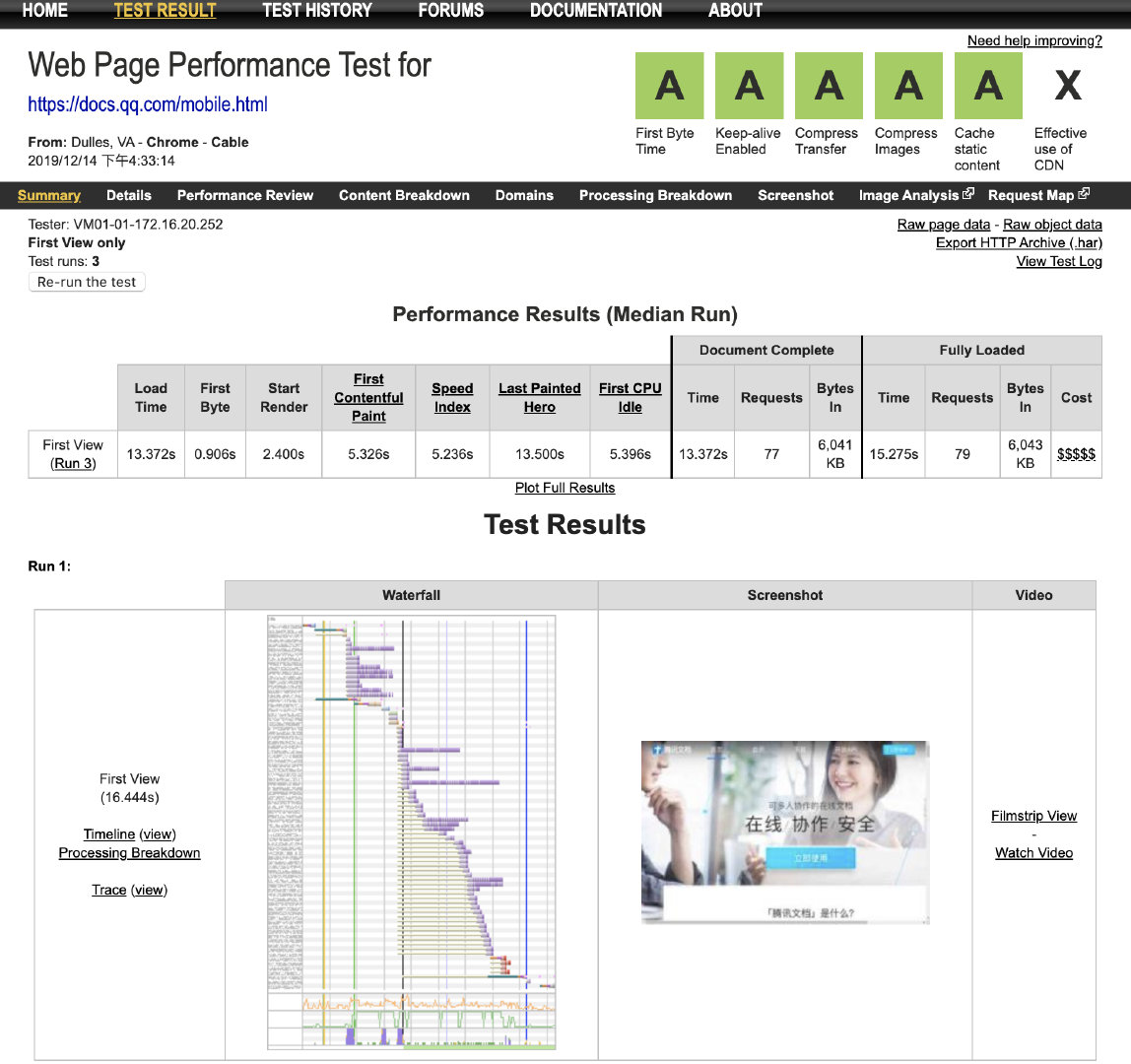
# 4. Pingdom
https://www.pingdom.com/ (opens new window) 注意:Pingdom 不仅提供合成监控,也提供真实用户监控。
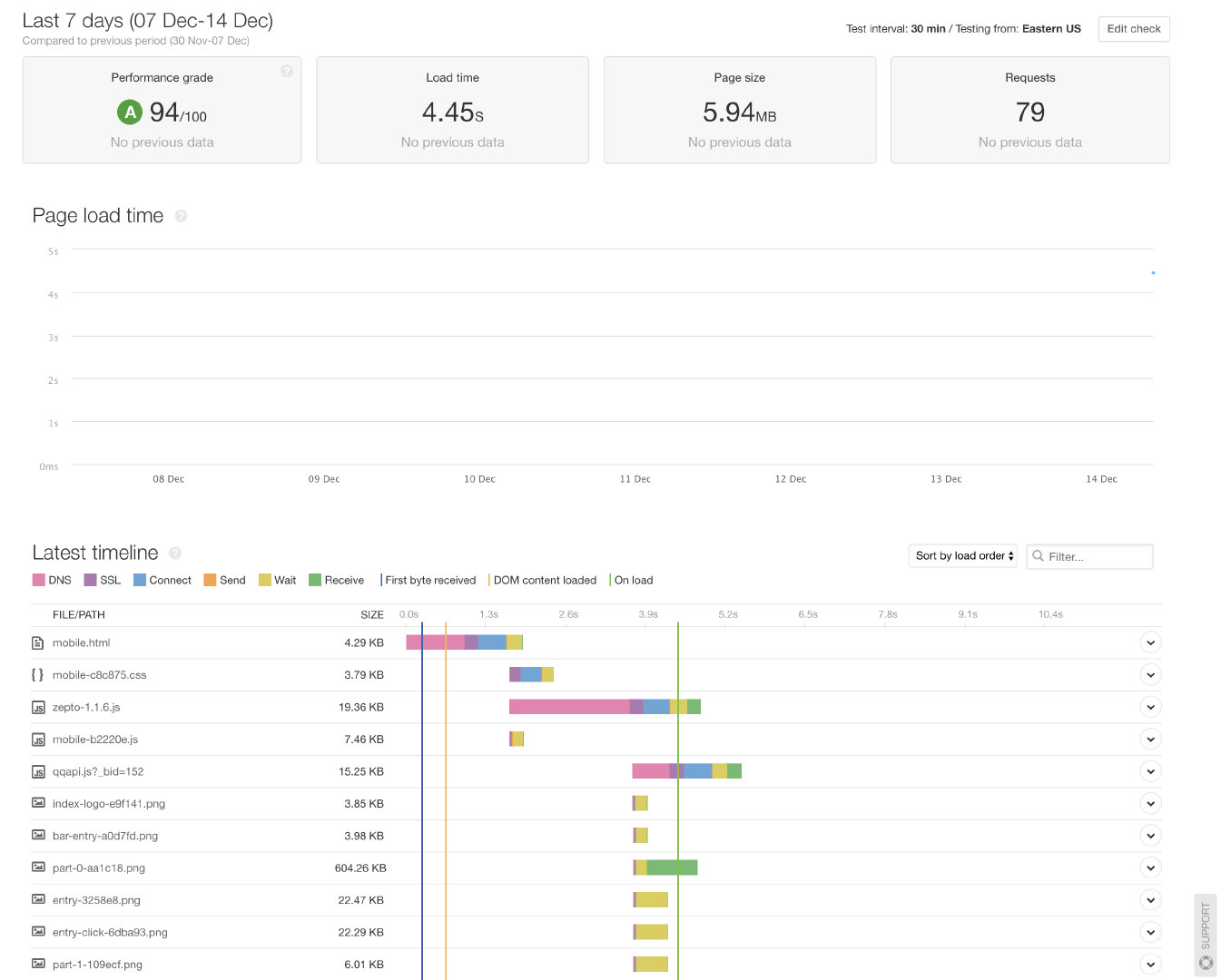
合成监控方式的优缺点: 优点: 无侵入性。 简单快捷。 缺点: 不是真实的用户访问情况,只是模拟的。 没法考虑到登录的情况,对于需要登录的页面就无法监控到。
# 二、真实用户监控
真实用户监控是一种被动监控技术,是一种应用服务,被监控的 web 应用通过 sdk 等方式接入该服务,将真实的用户访问、交互等性能指标数据收集上报、通过数据清洗加工后形成性能分析报表。例如 FrontJs、oneapm、Datadog 等。

# 1. oneapm
https://www.oneapm.com/bi/feature.html (opens new window) 功能包括:大盘数据、特征统计、慢加载追踪、访问页面、脚本错误、AJAX、组合分析、报表、告警等。
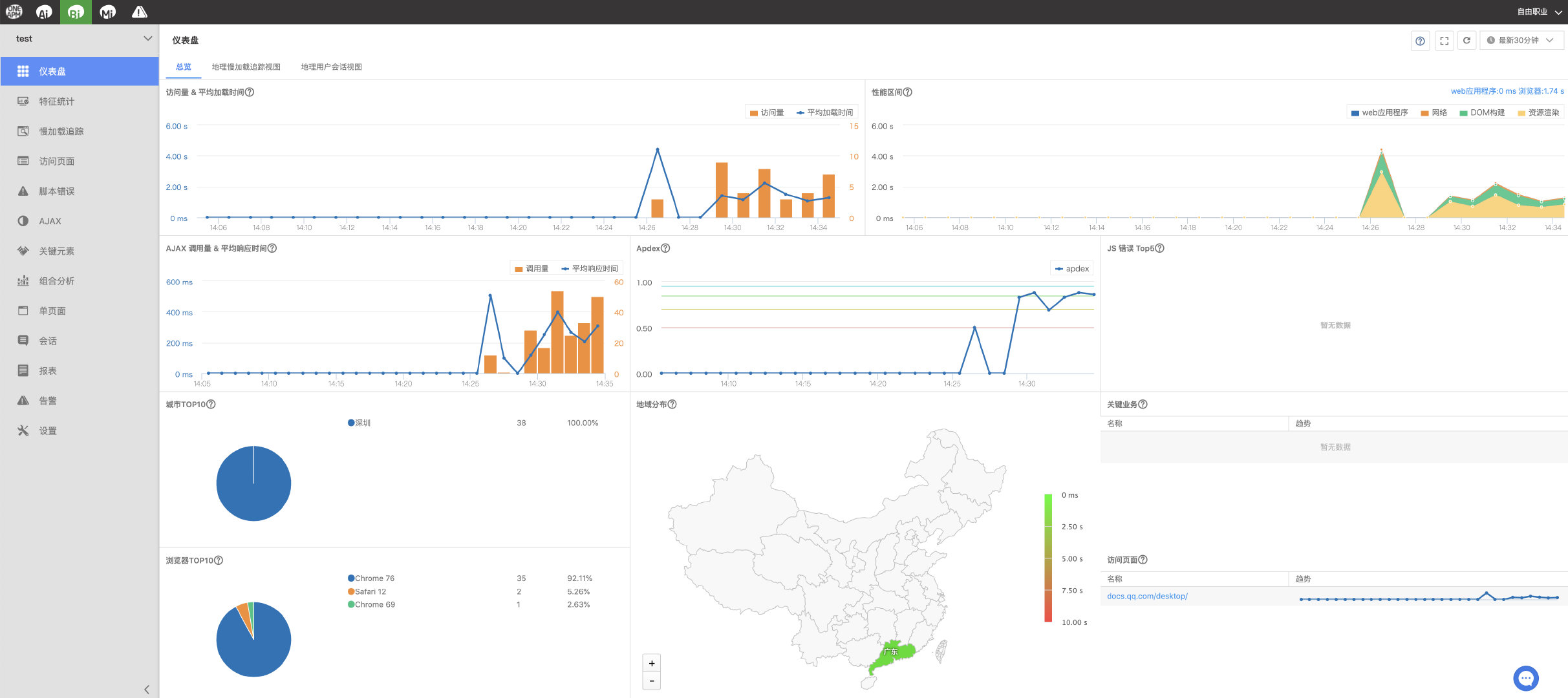
# 2. Datadog
https://www.datadoghq.com/rum/ (opens new window)
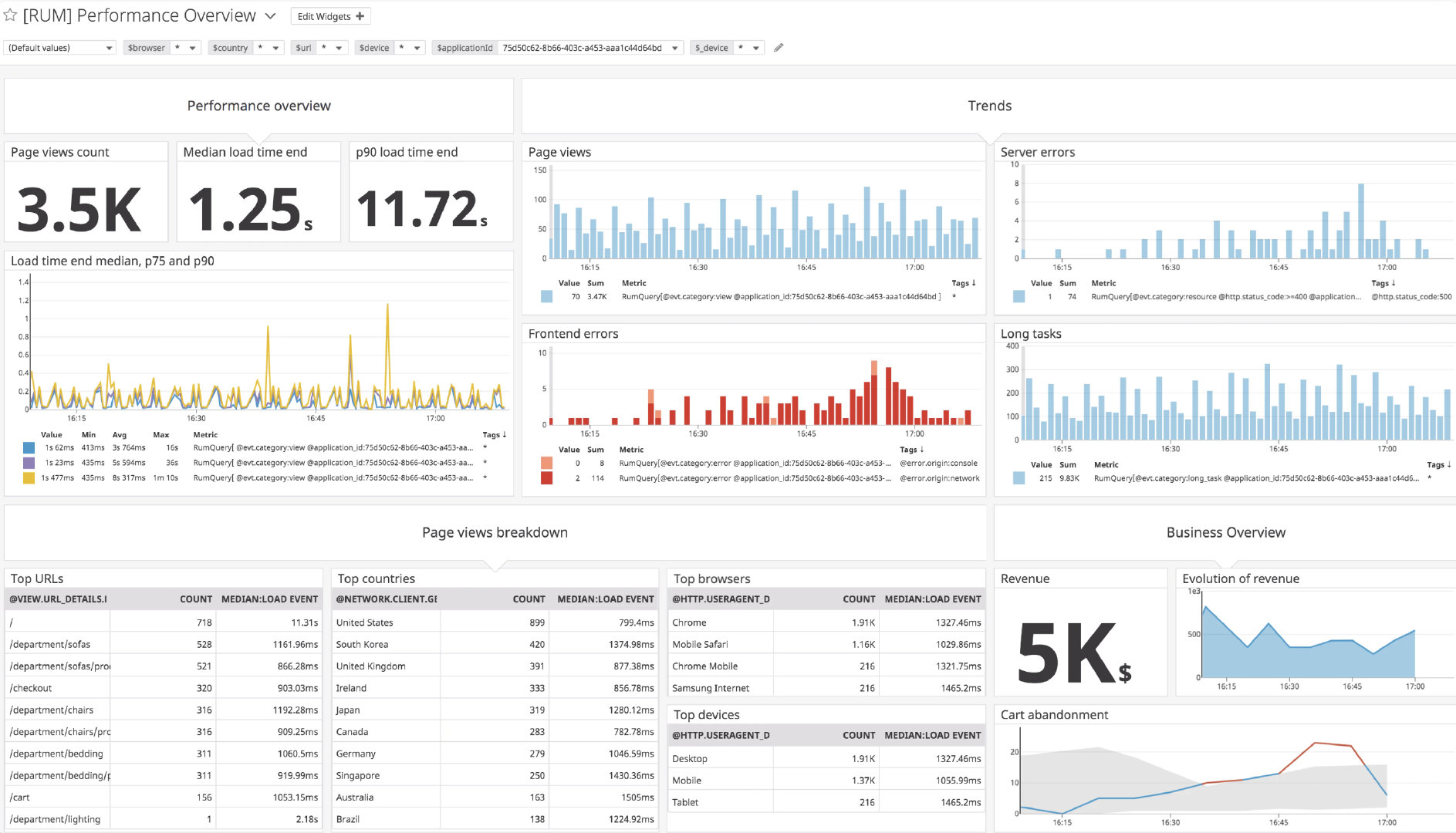
# 3. FrontJs
https://www.frontjs.com/ (opens new window) 功能包括:访问性能、异常监控、报表、趋势等。
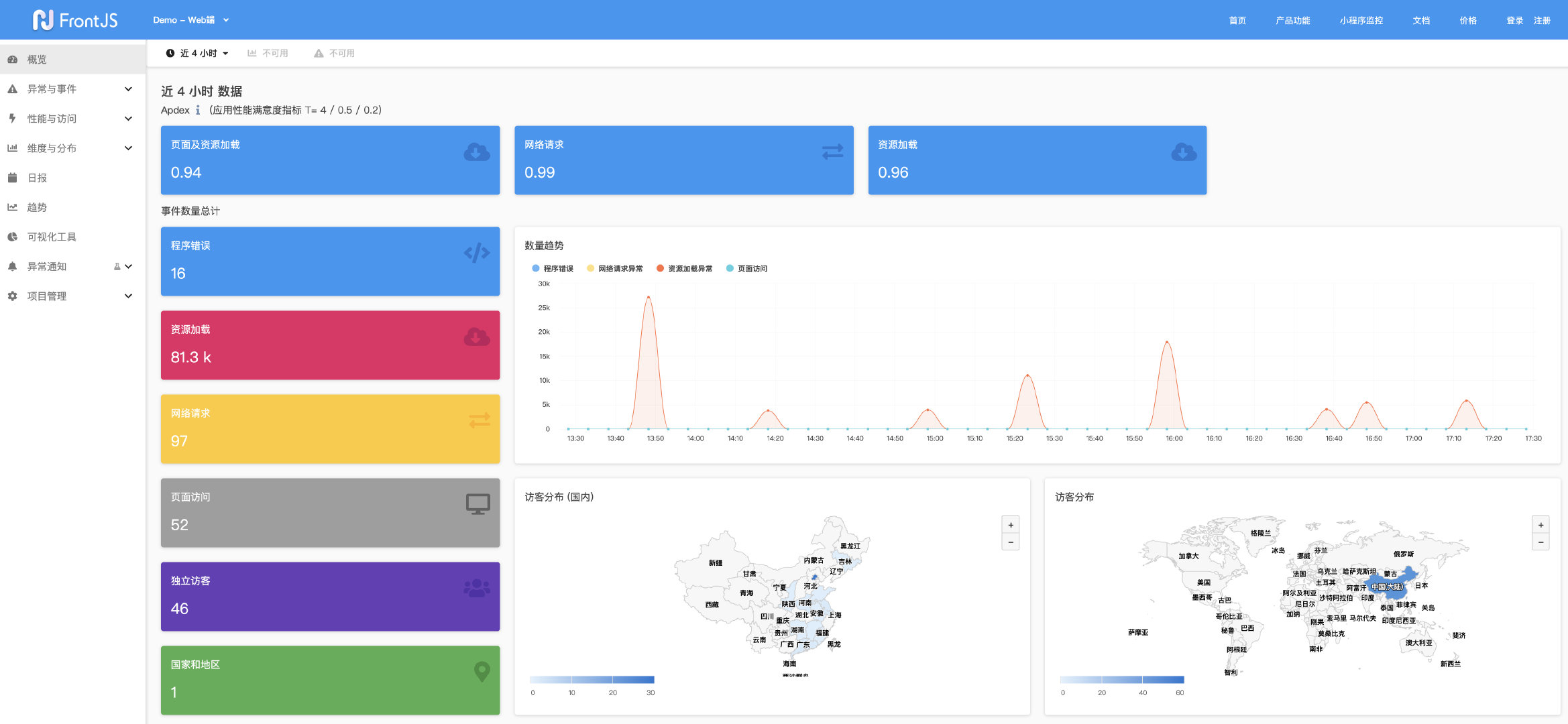
这种监控方式的优缺点: 优点: 是真实用户访问情况。 可以观察历史性能趋势。 有一些额外的功能:报表推送、监控告警等等。 缺点: 有侵入性,会一定程度上响应 web 性能。
# performance 分析
在讲如何监控之前,先来看看浏览器提供的 performance api,这也是性能监控数据的主要来源。
performance 提供高精度的时间戳,精度可达纳秒级别,且不会随操作系统时间设置的影响。
目前市场上的支持情况:主流浏览器都支持,大可放心使用。
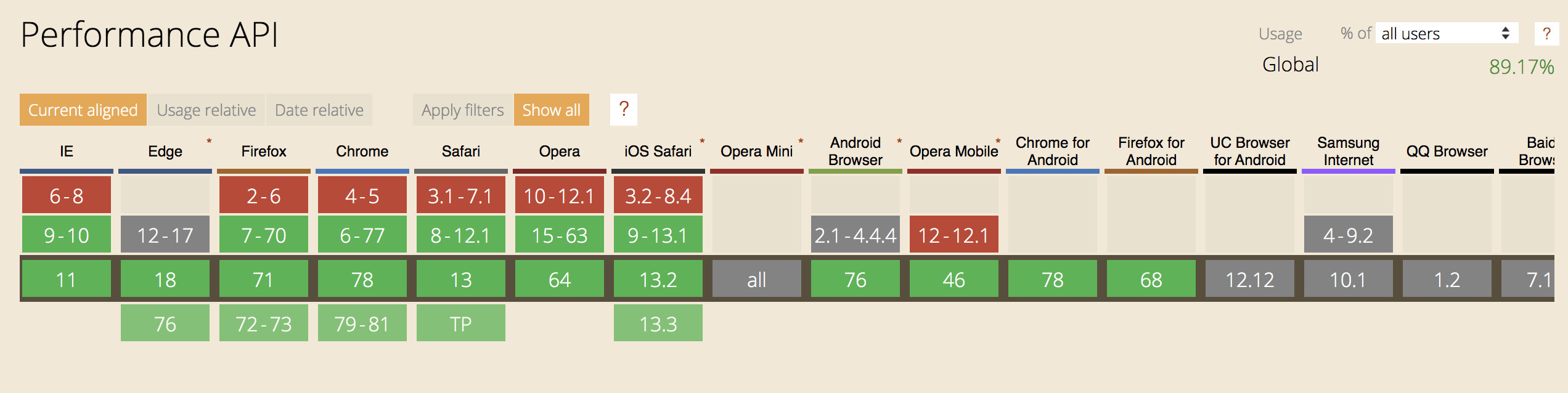
# 基本属性

performance.navigation: 页面是加载还是刷新、发生了多少次重定向
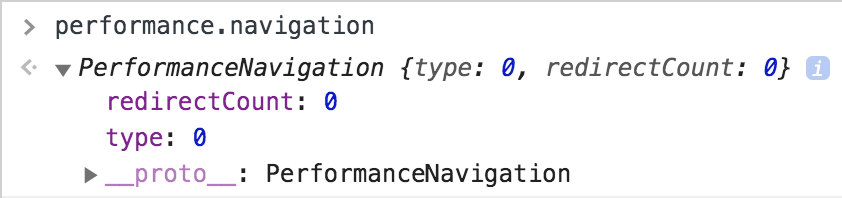
performance.timing: 页面加载的各阶段时长
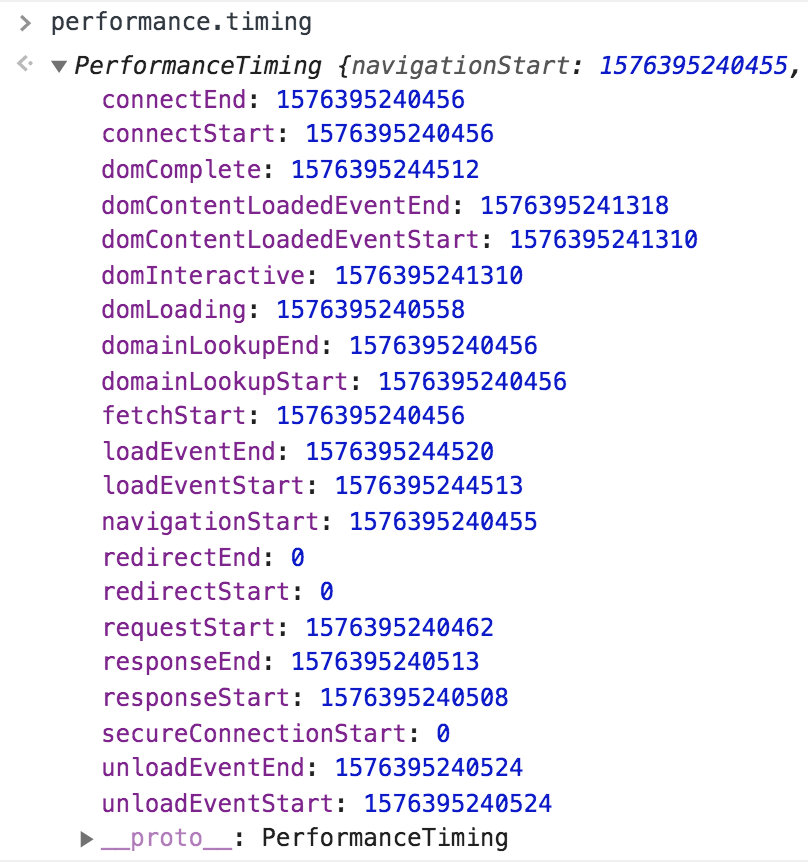
各阶段的含义:
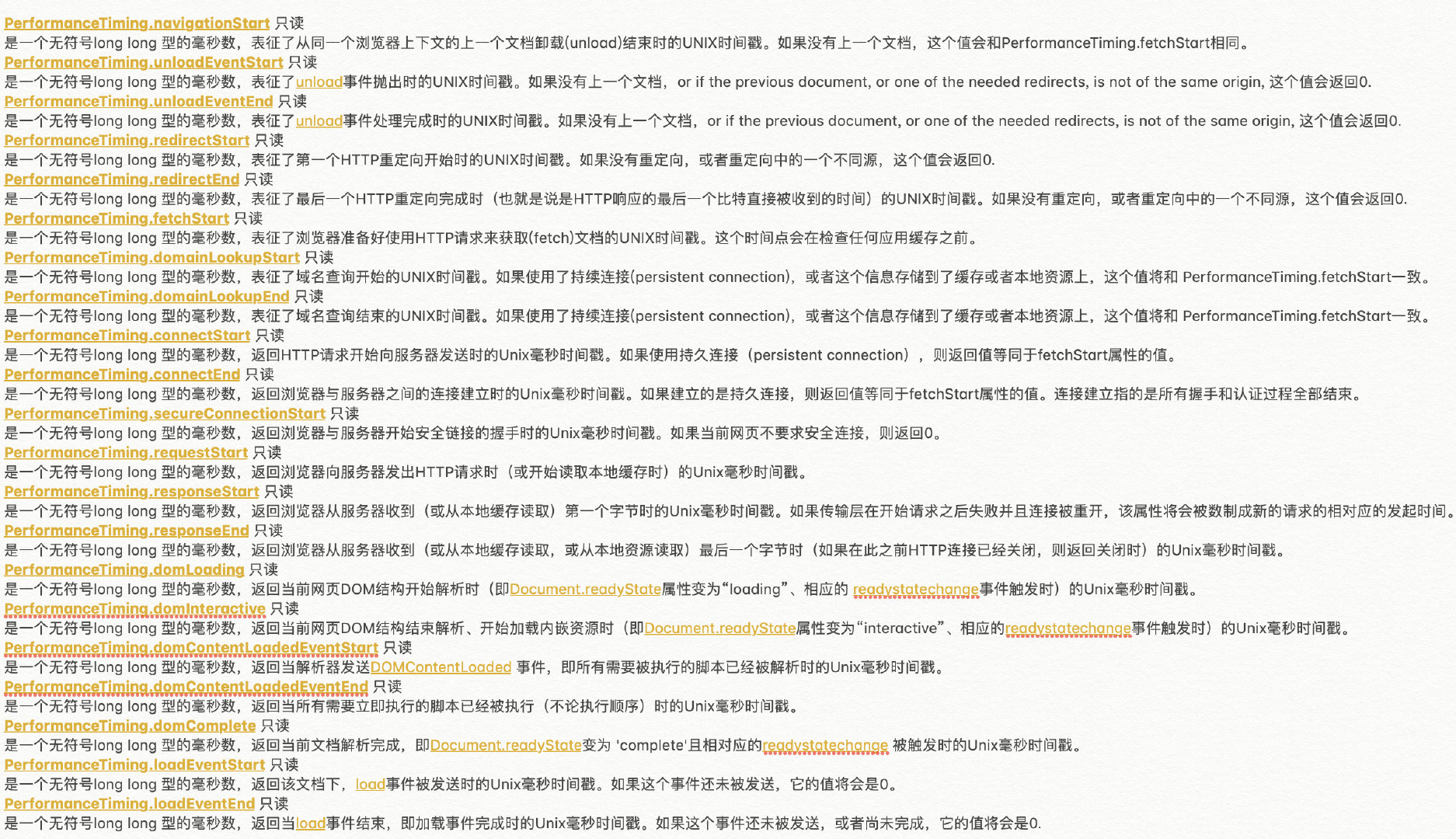
performance.memory: 基本内存使用情况,Chrome 添加的一个非标准扩展

performance.timeorigin: 性能测量开始时的时间的高精度时间戳

# 基本方法
performance.getEntries()
通过这个方法可以获取到所有的 performance 实体对象,通过 getEntriesByName 和 getEntriesByType 方法可对所有的 performance 实体对象 进行过滤,返回特定类型的实体。
mark 方法 和 measure 方法的结合可打点计时,获取某个函数执行耗时等。
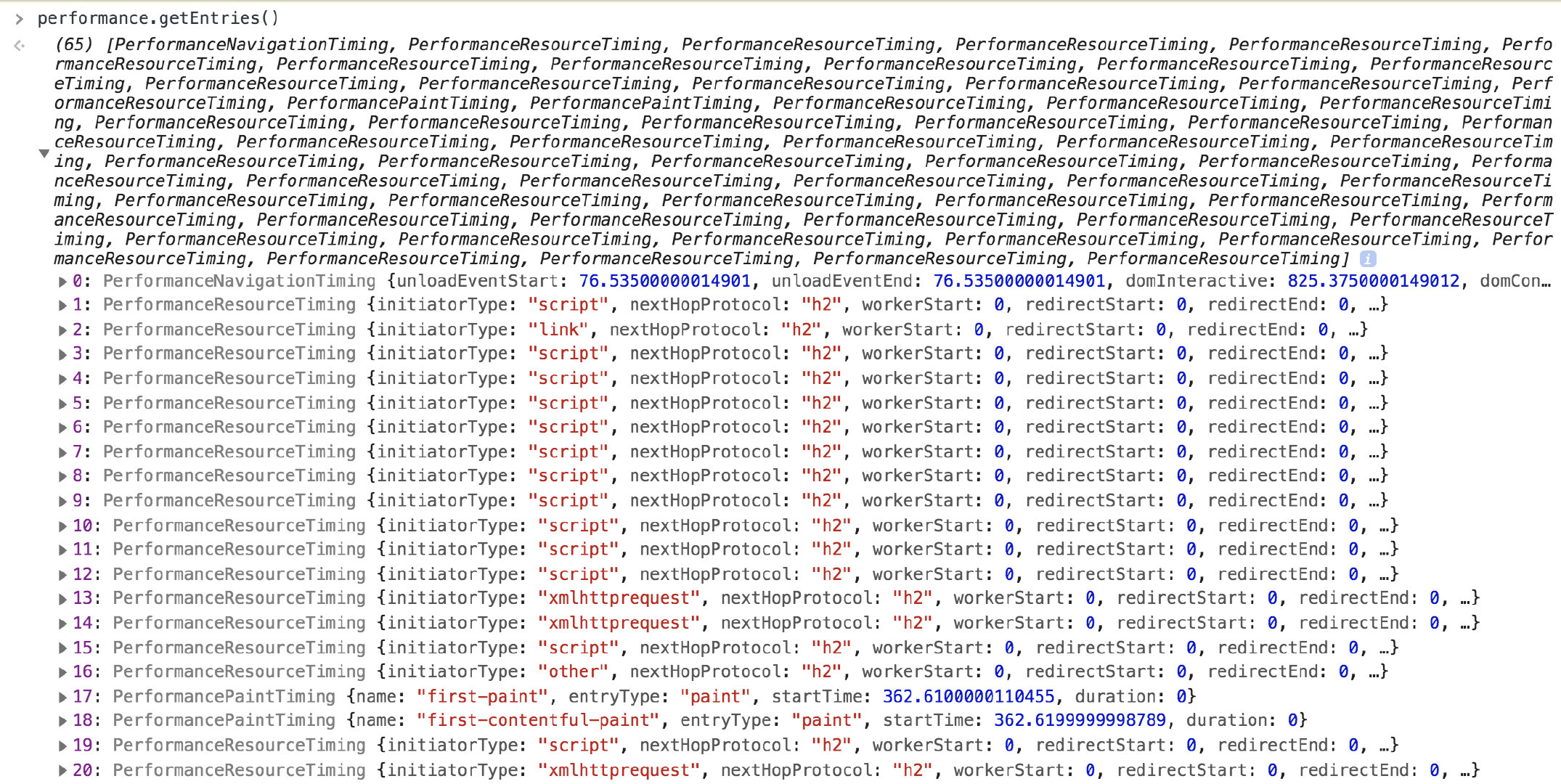
performance.getEntriesByName()
performance.getEntriesByType()
performance.mark()
performance.clearMarks()
performance.measure()
performance.clearMeasures()
performance.now()
...
# 提供的 API
performance 也提供了多种 API,不同的 API 之间可能会有重叠的部分。
# 1. PerformanceObserver API
用于检测性能的事件,这个 API 利用了观察者模式。 获取资源信息
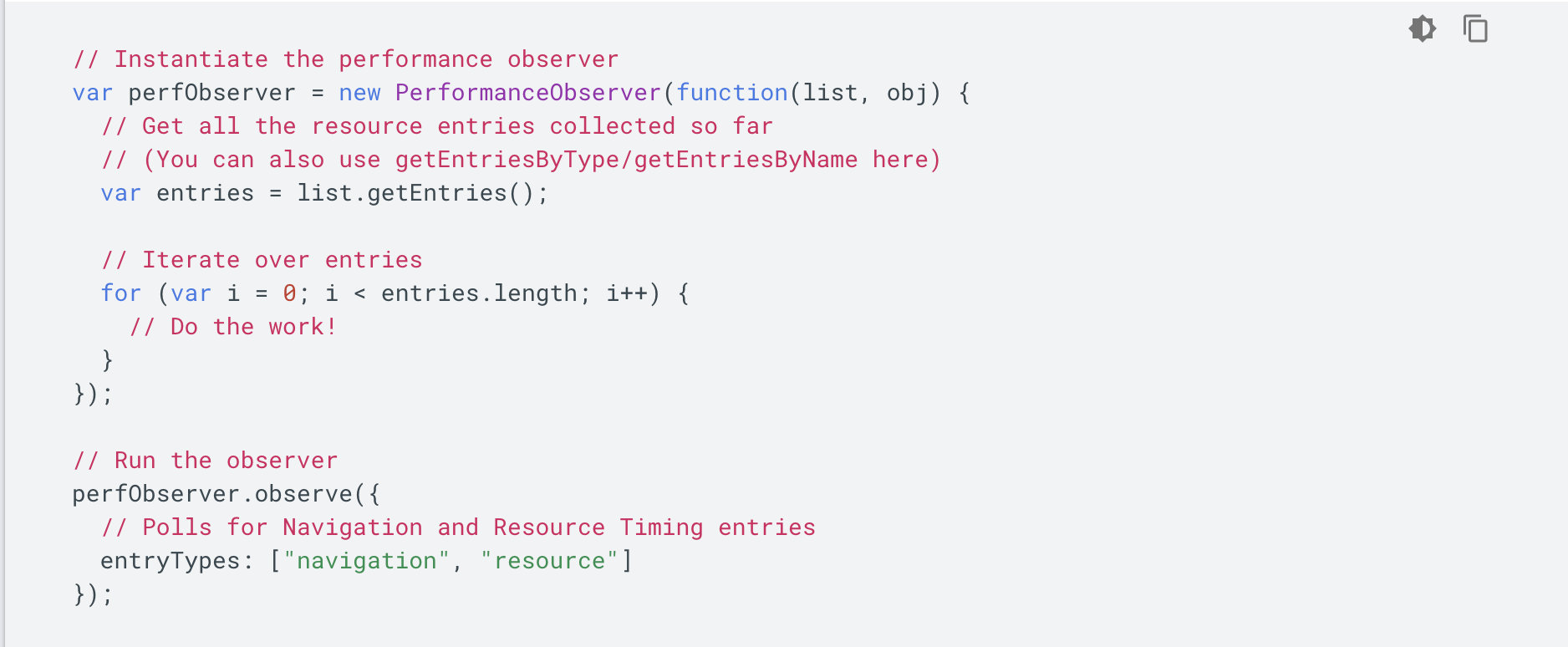
监测 TTI
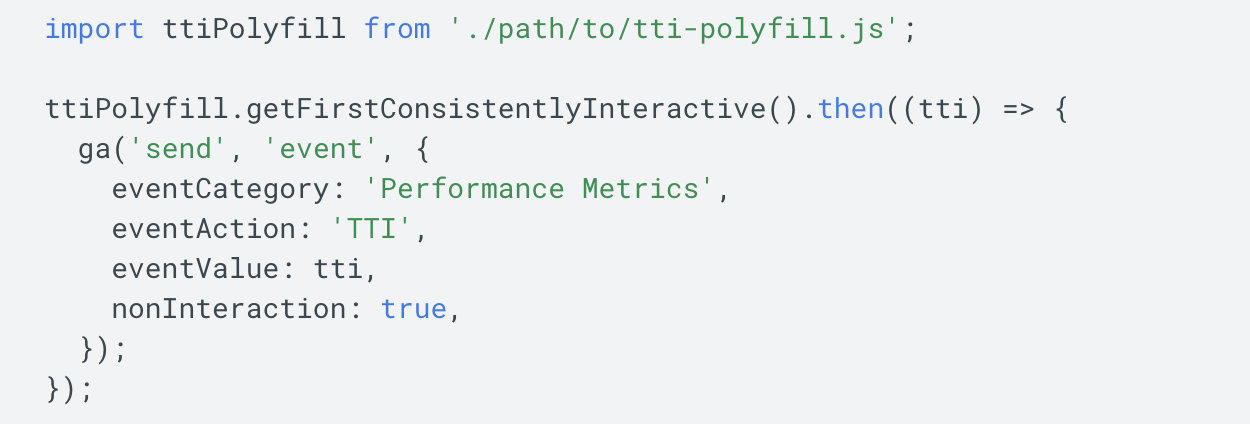
监测 长任务
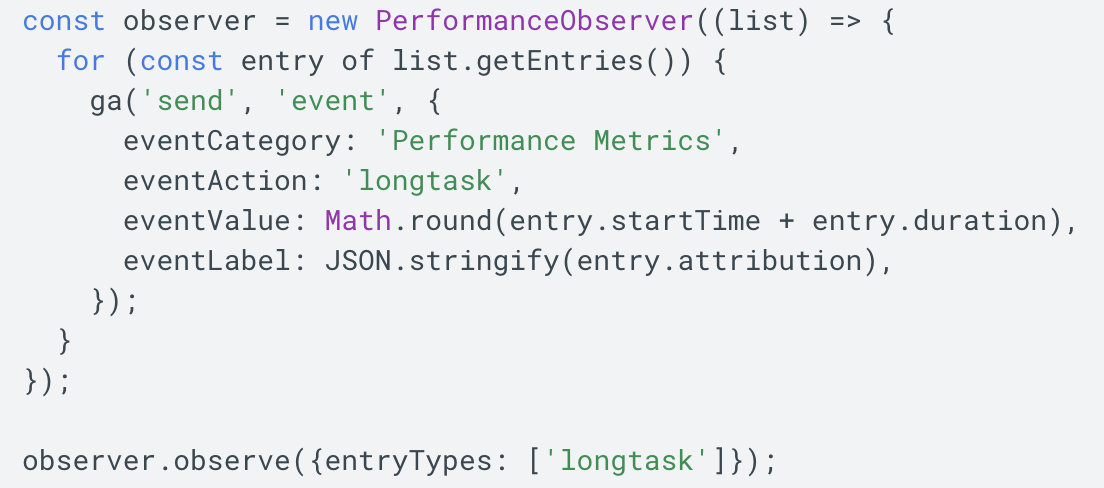
# 2. Navigation Timing API
https://www.w3.org/TR/navigation-timing-2/ (opens new window) performance.getEntriesByType("navigation");
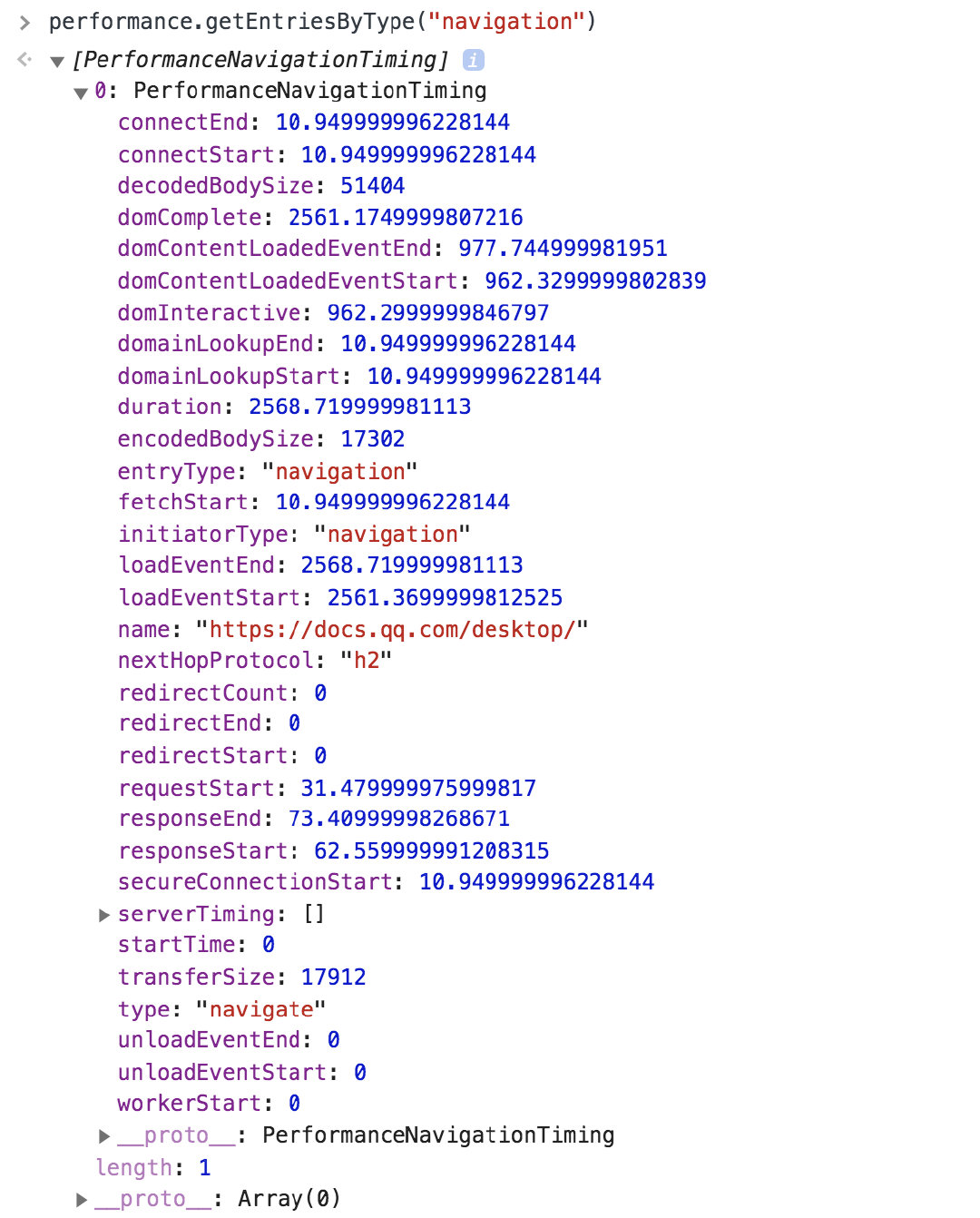
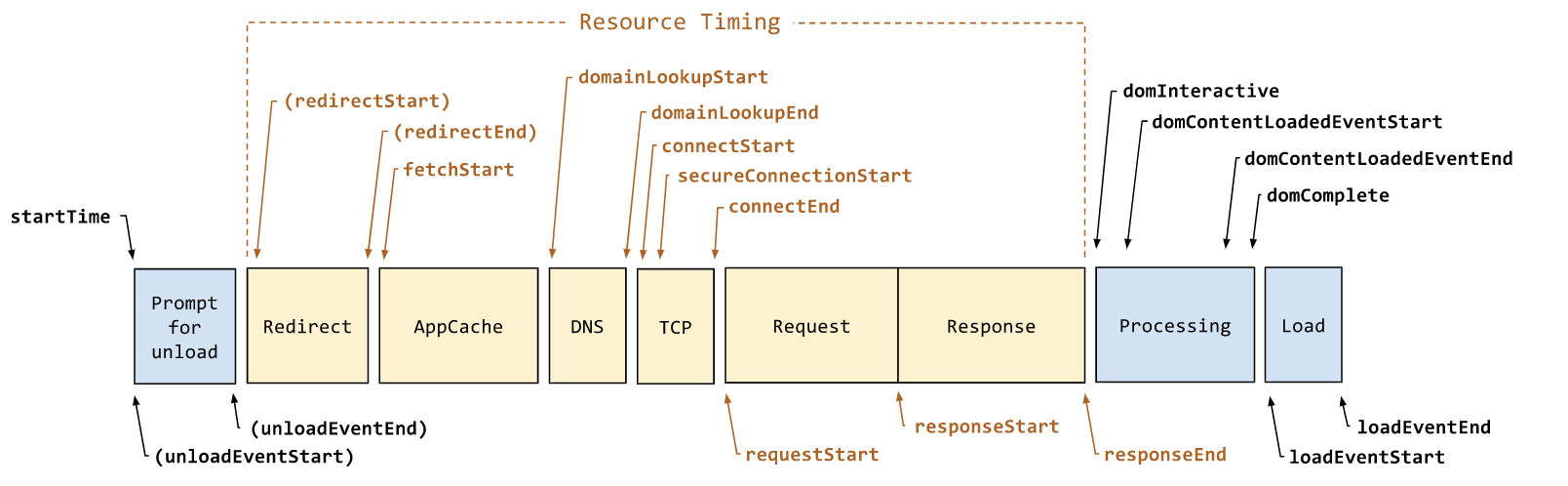
不同阶段之间是连续的吗? —— 不连续
每个阶段都一定会发生吗?—— 不一定
重定向次数:performance.navigation.redirectCount
重定向耗时: redirectEnd - redirectStart
DNS 解析耗时: domainLookupEnd - domainLookupStart
TCP 连接耗时: connectEnd - connectStart
SSL 安全连接耗时: connectEnd - secureConnectionStart
网络请求耗时 (TTFB): responseStart - requestStart
数据传输耗时: responseEnd - responseStart
DOM 解析耗时: domInteractive - responseEnd
资源加载耗时: loadEventStart - domContentLoadedEventEnd
首包时间: responseStart - domainLookupStart
白屏时间: responseEnd - fetchStart
首次可交互时间: domInteractive - fetchStart
DOM Ready 时间: domContentLoadEventEnd - fetchStart
页面完全加载时间: loadEventStart - fetchStart
http 头部大小: transferSize - encodedBodySize
# 3. Resource Timing API
https://w3c.github.io/resource-timing/ (opens new window) performance.getEntriesByType("resource");
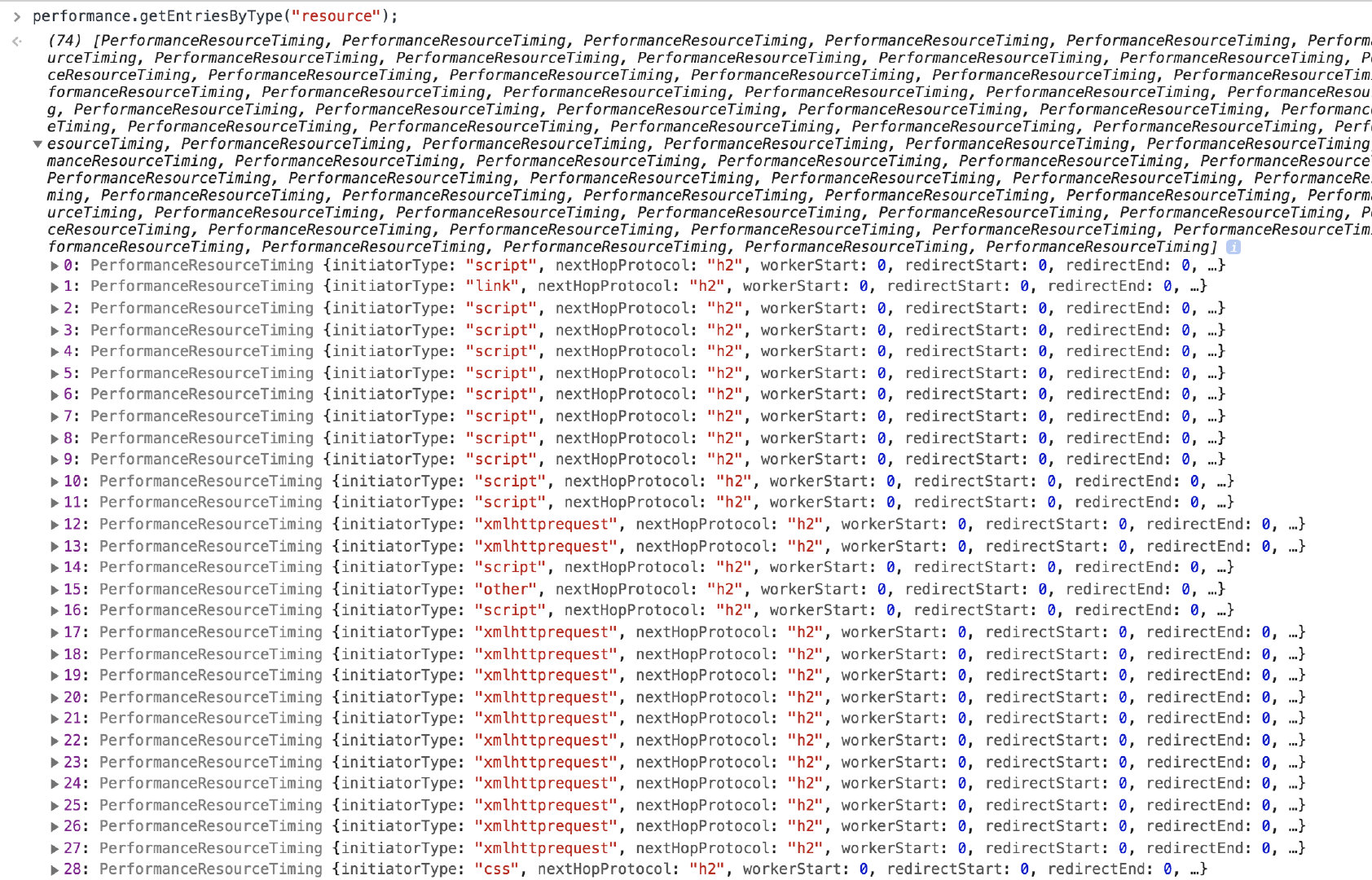
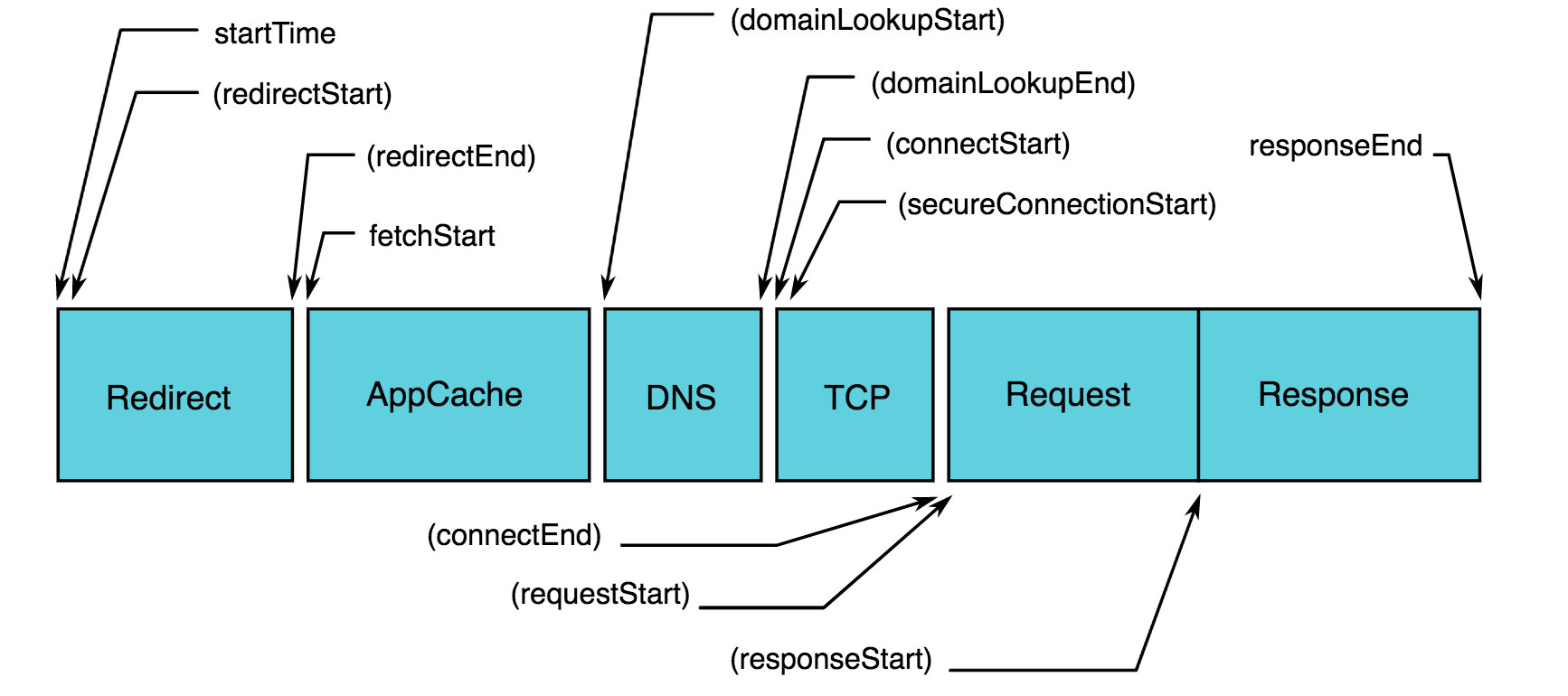
// 某类资源的加载时间,可测量图片、js、css、XHR
resourceListEntries.forEach((resource) => {
if (resource.initiatorType == "img") {
console.info(
`Time taken to load ${resource.name}: `,
resource.responseEnd - resource.startTime
);
}
});
这个数据和 chrome 调式工具里 network 的瀑布图数据是一样的。
# 4. paint Timing API
https://w3c.github.io/paint-timing/ (opens new window) 首屏渲染时间、首次有内容渲染时间
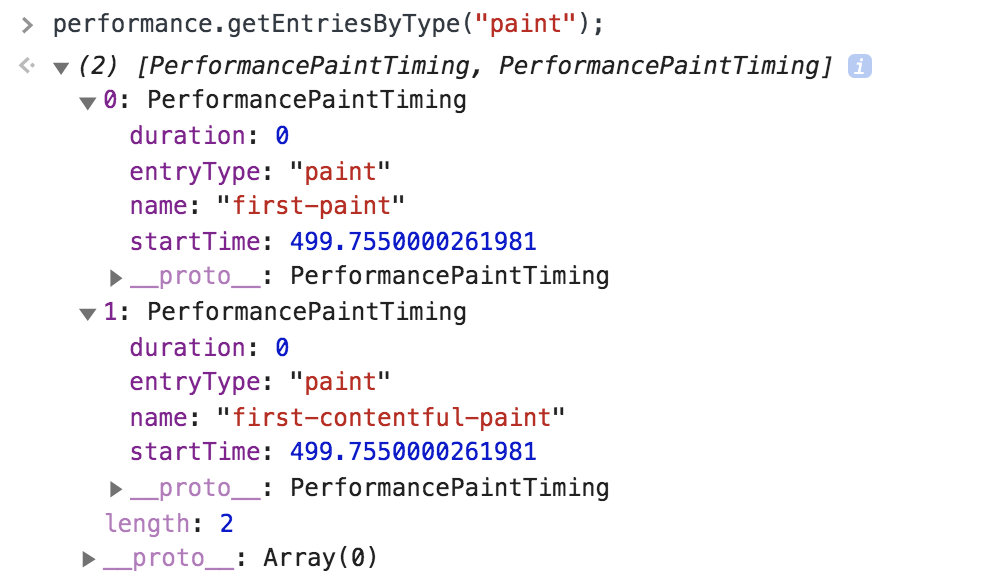
# 5. User Timing API
https://www.w3.org/TR/user-timing-2/#introduction (opens new window) 主要是利用 mark 和 measure 方法去打点计算某个阶段的耗时,例如某个函数的耗时等。
# 6. High Resolution Time API
https://w3c.github.io/hr-time/#dom-performance-timeorigin (opens new window) 主要包括 now() 方法和 timeOrigin 属性。
# 7. Performance Timeline API
https://www.w3.org/TR/performance-timeline-2/#introduction (opens new window)
# 总结
基于 performance 我们可以测量如下几个方面: mark、measure、navigation、resource、paint、frame。
let p = window.performance.getEntries();
重定向次数:performance.navigation.redirectCount
JS 资源数量:p.filter(ele => ele.initiatorType === "script").length
CSS 资源数量:p.filter(ele => ele.initiatorType === "css").length
AJAX 请求数量:p.filter(ele => ele.initiatorType === "xmlhttprequest").length
IMG 资源数量:p.filter(ele => ele.initiatorType === "img").length
总资源数量: window.performance.getEntriesByType("resource").length
不重复的耗时时段区分:
重定向耗时: redirectEnd - redirectStart
DNS 解析耗时: domainLookupEnd - domainLookupStart
TCP 连接耗时: connectEnd - connectStart
SSL 安全连接耗时: connectEnd - secureConnectionStart
网络请求耗时 (TTFB): responseStart - requestStart
HTML 下载耗时:responseEnd - responseStart
DOM 解析耗时: domInteractive - responseEnd
资源加载耗时: loadEventStart - domContentLoadedEventEnd
其他组合分析:
白屏时间: domLoading - fetchStart
粗略首屏时间: loadEventEnd - fetchStart 或者 domInteractive - fetchStart
DOM Ready 时间: domContentLoadEventEnd - fetchStart
页面完全加载时间: loadEventStart - fetchStart
JS 总加载耗时:
const p = window.performance.getEntries();
let cssR = p.filter((ele) => ele.initiatorType === "script");
Math.max(...cssR.map((ele) => ele.responseEnd)) - Math.min(...cssR.map((ele) => ele.startTime));
CSS 总加载耗时:
const p = window.performance.getEntries();
let cssR = p.filter((ele) => ele.initiatorType === "css");
Math.max(...cssR.map((ele) => ele.responseEnd)) - Math.min(...cssR.map((ele) => ele.startTime));
# 如何监控?
在了解了 performance 之后,我们来看看,具体是如何监控的?

总体流程:性能指标收集与数据上报—数据存储—数据聚合—分析展示—告警、报表推送
这里主要讲述如何收集性能数据。 性能指标收集注意项:1)保证数据的准确性 2)尽量不影响应用的性能
# 1. 基本性能上报
采集数据:将 performance navagation timing 中的所有点都上报,其余的上报内容可参考 performance 分析一节中截取部分上报。例如:白屏时间,JS 和 CSS 总数,以及加载总时长。
其余可参考的上报:是否有缓存?是否启用 gzip 压缩、页面加载方式。
在收集好性能数据后,即可将数据上报。
那选择什么时机上报?
google 开发者推荐的上报方式:
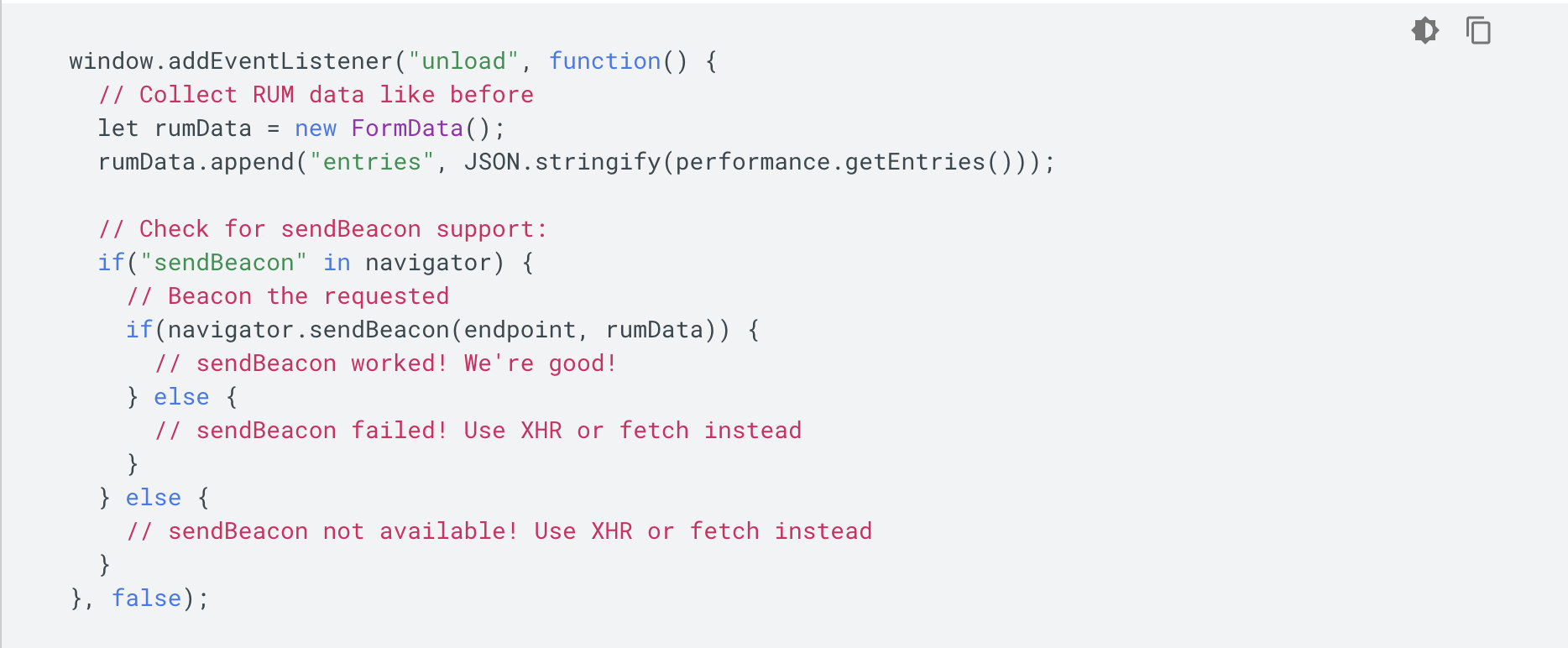
# 2. 首屏时间计算
我们知道首屏时间是一项重要指标,但是又很难从 performance 中拿到,来看下首屏时间计算主要有哪些方式? https://web.dev/first-meaningful-paint/ (opens new window)
1)用户自定义打点—最准确的方式(只有用户自己最清楚,什么样的时间才算是首屏加载完成)
2)lighthouse 中使用的是 chrome 渲染过程中记录的 trace event
3)可利用 Chrome DevTools Protocol (opens new window) 拿到页面布局节点数目。思想是:获取到当页面具有最大布局变化的时间点
4)aegis 的方法:利用 MutationObserver 接口,监听 document 对象的节点变化。 检查这些变化的节点是否显示在首屏中,若这些节点在首屏中,那当前的时间点即为首屏渲染时间。但是还有首屏内图片的加载时间需要考虑,遍历 performance.getEntries() 拿到的所有图片实体对象,根据图片的初始加载时间和加载完成时间去更新首屏渲染时间。
5)利用 MutationObserver 接口提供了监视对 DOM 树所做更改的能力,是 DOM3 Events 规范的一部分。 方法:在首屏内容模块插入一个 div,利用 Mutation Observer API 监听该 div 的 dom 事件,判断该 div 的高度是否大于 0 或者大于指定值,如果大于了,就表示主要内容已经渲染出来,可计算首屏时间。
6)某个专利:在 loading 状态下循环判断当前页面高度是否大于屏幕高度,若大于,则获取到当前页面的屏幕图像,通过逐像素对比来判断页面渲染是否已满屏。https://patentimages.storage.googleapis.com/bd/83/3d/f65775c31c7120/CN103324521A.pdf (opens new window)
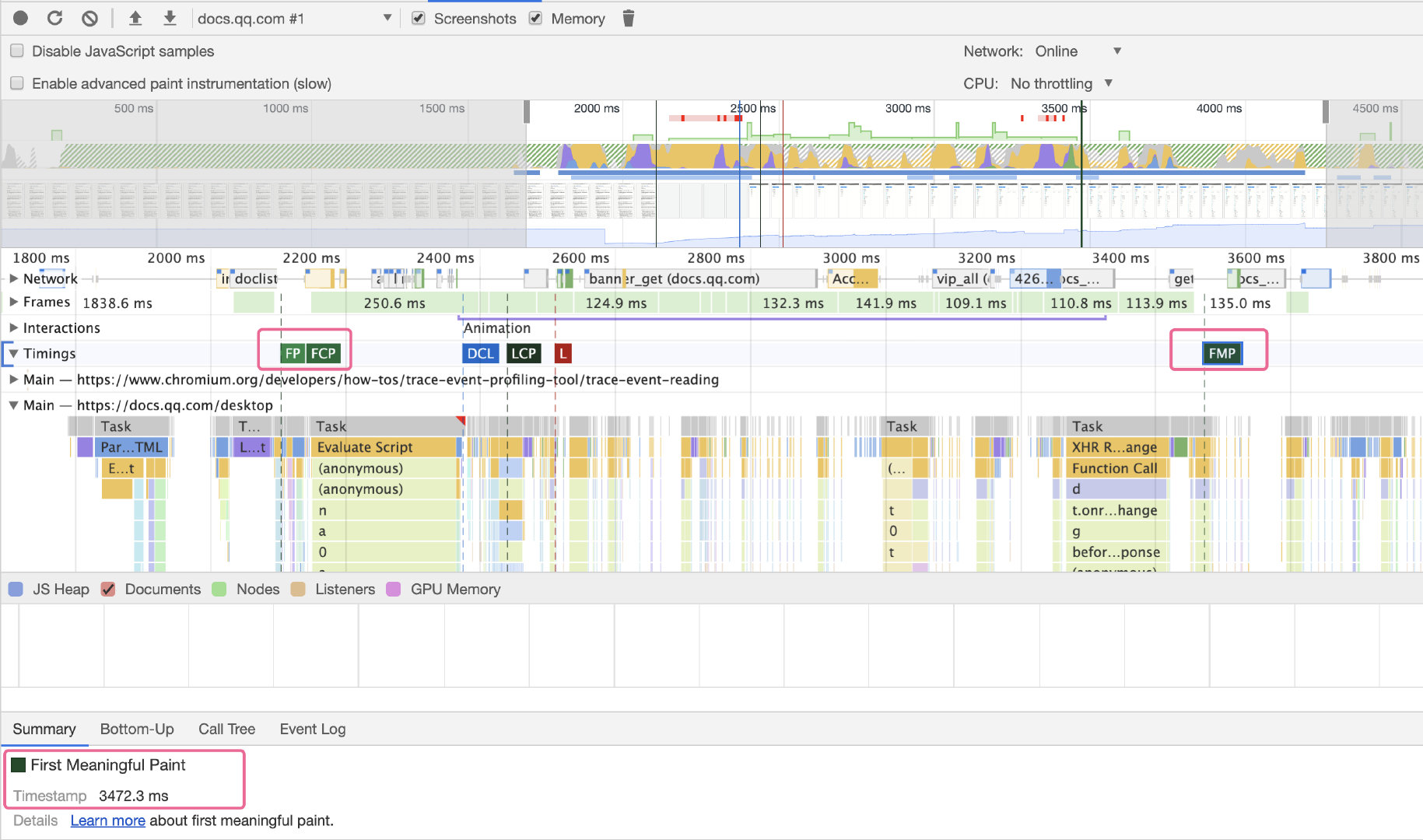
# 3. 异常上报
1)js error
监听 window.onerror 事件
2)promise reject 的异常
监听 unhandledrejection 事件
window.addEventListener("unhandledrejection", function(event) {
console.warn(
"WARNING: Unhandled promise rejection. Shame on you! Reason: " +
event.reason
);
});
3)资源加载失败
window.addEventListener('error')
4)网络请求失败
重写 window.XMLHttpRequest 和 window.fetch 捕获请求错误
5)iframe 异常
window.frames[0].onerror
6)window.console.error
# 4. CGI 上报
大致原理:拦截 ajax 请求 数据存储与聚合 一个用户访问,可能会上报几十条数据,每条数据都是多维度的。即:当前访问时间、平台、网络、ip 等。这些一条条的数据都会被存储到数据库中,然后通过数据分析与聚合,提炼出有意义的数据。例如:某日所有用户的平均访问时长、pv 等。
数据统计分析的方法:平均值统计法、百分位数统计法、样本分布统计法。
# 参考文章
为什么性能如此重要:https://developers.google.cn/web/fundamentals/performance/why-performance-matters (opens new window)
Chrome 中的 First Meaningful Paint:https://juejin.im/entry/598080226fb9a03c5d535cd5 (opens new window)
蚂蚁金服:https://www.infoq.cn/article/Dxa8aM44oz*Lukk5Ufhy (opens new window)
如何搭建前端监控体系:https://www.zhihu.com/question/37585246 (opens new window)
FEX-7 天打造前端性能监控系统:https://fex.baidu.com/blog/2014/05/build-performance-monitor-in-7-days/ (opens new window)
首屏时间自动化:https://cloud.tencent.com/developer/article/1061844 (opens new window)
https://segmentfault.com/a/1190000013532766 (opens new window)
如何使用 performance api 来测量性能:https://blog.logrocket.com/how-to-practically-use-performance-api-to-measure-performance/ (opens new window)
Improving Performance with the Paint Timing API:https://www.sitepen.com/blog/improving-performance-with-the-paint-timing-api/ (opens new window)
chrome-performance 页面性能分析使用教程:https://www.cnblogs.com/ranyonsue/p/9342839.html (opens new window)
first load 与 first meaningful 的区别:https://webenso.com/forget-page-load-time/ (opens new window)
其他:https://cdc.tencent.com/2018/09/13/frontend-exception-monitor-research/ (opens new window)
lightHouse 实现原理:https://juejin.im/post/5dca05f45188250c643b7d76 (opens new window)
Test website performance with Puppeteer:https://michaljanaszek.com/blog/test-website-performance-with-puppeteer (opens new window)
# 转载
转载自AlloyTeam:http://www.alloyteam.com/2020/01/14184/ (opens new window)